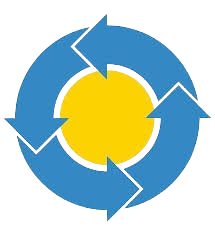TransMac offers invaluable assistance. It is specialized software that allows Windows users to read, write, and format Mac-formatted disks and drives, bridging the gap between these two distinct operating systems. However, whether TransMac is safe to use on a Windows PC is crucial for anyone looking to utilize this tool.
Ensuring your computer’s safety and data integrity is paramount, especially when using third-party software. This comprehensive guide addresses all aspects of TransMac’s safety, from critical features and security measures to user reviews and best practices. By the end of this article, you will thoroughly understand whether TransMac is a safe and reliable choice for accessing and managing Mac-formatted drives on your Windows PC.
What is TransMac?
TransMac is a versatile utility that enables Windows users to read, write, and format Mac-formatted drives, including hard drives, flash drives, CD/DVD/Blu-ray media, and DMG files. It bridges the gap between Windows and macOS, making transferring files and managing data across these operating systems easier.
File System Compatibility
TransMac supports various Mac file systems, including HFS, HFS+, and APFS, allowing seamless access to Mac drives on Windows.
HFS (Hierarchical File System)
HFS, also known as Mac OS Standard, is an older file system used by macOS for organizing and managing files on disks. Though largely replaced by HFS+ and APFS in modern systems, TransMac’s support for HFS ensures compatibility with older Mac-formatted drives.
HFS+ (Hierarchical File System Plus)
HFS+, also known as Mac OS Extended, is an improved version of HFS that was the primary file system for macOS from 1998 until the introduction of APFS. HFS+ offers better performance, reliability, and support for larger files and volumes. TransMac’s ability to handle HFS+ formatted drives allows users to access and manage data stored on modern Mac disks.
APFS (Apple File System)
APFS is Apple’s latest file system, optimized for flash and solid-state drives (SSDs). It provides enhanced performance, security, and reliability features like encryption and snapshot support. TransMac’s compatibility with APFS ensures users can access and manage data on the most recent Mac-formatted drives.
Disk Imaging
The software can create and open disk images in DMG format, commonly used on macOS.
Creating Disk Images
TransMac allows users to create disk images and files containing a storage device’s complete contents and structure, such as a hard drive or CD/DVD. Disk images are helpful for backup, archiving, and transferring data. By creating a DMG (Disk Image) file, users can capture the entire contents of a Mac-formatted drive and store it as a single file on their Windows PC.
Opening Disk Images
In addition to creating disk images, TransMac can open and read DMG files. This capability enables users to access the contents of Mac disk images on a Windows system, making it easier to extract files, view data, and manage disk images without needing a Mac.
Data Transfer
Users can transfer files between Mac and Windows systems effortlessly, ensuring data integrity.
Cross-Platform Data Access
One of TransMac’s primary functions is to facilitate the transfer of files between Mac and Windows systems. By supporting various Mac file systems, TransMac enables Windows users to read, write, and modify files stored on Mac-formatted drives. This cross-platform compatibility is essential for users sharing data between different operating systems.
Data Integrity
Maintaining data integrity during file transfers is crucial to prevent data corruption or loss. TransMac uses reliable algorithms and methods to ensure that files are transferred accurately and without errors. This ensures that users can confidently move files between Mac and Windows systems without compromising the quality or structure of their data.
Drive Formatting
TransMac allows users to format drives to Mac file systems, making it easier to prepare storage devices for use with macOS.
Formatting Drives
Formatting a drive involves preparing it for use by erasing all existing data and setting up a new file system. TransMac enables users to format drives to Mac file systems, such as HFS+, making the drives compatible with macOS. This is particularly useful when preparing a storage device exclusively with a Mac or converting a Windows-formatted drive for Mac use.
File System Selection
TransMac allows users to choose the appropriate file system for their needs, whether HFS, HFS+, or APFS. By selecting the correct file system, users can ensure optimal performance and compatibility with their Mac devices.
Burning Capabilities
The software can burn ISO and DMG files to CD/DVD/Blu-ray media, providing a robust data backup and distribution solution.
Burning ISO Files
ISO files are disk images commonly used for distributing software, creating bootable disks, and backing up data. TransMac can burn ISO files to CD, DVD, or Blu-ray media, allowing users to make physical copies of their data for backup or distribution.
Burning DMG Files
DMG files are disk images specific to macOS. TransMac’s ability to burn DMG files to CD, DVD, or Blu-ray media provides a convenient way for users to create physical backups of their Mac data or distribute software in a format compatible with macOS.
Data Backup and Distribution
By supporting both ISO and DMG file burning, TransMac offers a comprehensive data backup and distribution solution. Users can create physical copies of their important files, ensuring data safety and facilitating easy sharing between systems and users.
User Reviews and Testimonials
Understanding user experiences is essential to gauge the safety and reliability of any software. Here are some insights from users who have used TransMac on their Windows PCs:
Positive Reviews
Many users have praised TransMac for its ease of use and reliable performance. Positive reviews often highlight the software’s ability to seamlessly access and transfer files between Mac and Windows systems. Users appreciate the straightforward interface and the efficiency of TransMac’s tasks. Some of the common praises include:
Ease of Use: Users find TransMac intuitive and user-friendly, even for those who are not very tech-savvy.
- Reliability: The software consistently performs well, with minimal crashes or errors during operation.
- File Access and Transfer: Users value accessing Mac-formatted drives and transferring files between macOS and Windows without data corruption.
- Versatility: Many users mention that TransMac works with various drives and disk images, enhancing its utility for multiple needs.
Concerns and Criticisms
While most reviews are positive, some users have expressed concerns about potential compatibility issues with specific versions of macOS or Windows. These concerns include:
- Compatibility Issues: Users have reported occasional problems when using TransMac with the latest versions of macOS or Windows. These issues can range from minor glitches to more significant functionality problems.
- Performance: In some cases, users have experienced slower performance or lag when working with large files or complex disk images.
- User Interface: While functional, a few users feel that the interface could benefit from a modern update to improve the overall user experience.
It’s important to note that TransMac’s developers are proactive in addressing these issues. Based on user feedback, they frequently release updates to fix bugs, improve compatibility, and enhance performance.
Expert Opinions
Tech experts generally consider TransMac a safe and reliable tool for accessing Mac-formatted drives on Windows. Experts often highlight the following points:
- Safety: Experts confirm that TransMac is free of malware and safe to use when downloaded from the official website. They emphasize avoiding third-party download sites to prevent potential security risks.
- Reliability: Experts appreciate TransMac’s consistent performance and ability to handle various Mac file systems effectively.
- Recommendations: Tech professionals recommend TransMac for users who must bridge the gap between macOS and Windows, particularly for file transfer and disk imaging tasks. They advise users to update the software to benefit from the latest security patches and feature improvements.
User reviews and expert opinions collectively paint a positive picture of TransMac. While there are some concerns, particularly regarding compatibility and performance, the consensus is that TransMac is a reliable and safe tool for accessing and managing Mac-formatted drives on a Windows PC. Regular updates and adherence to best practices, such as downloading from official sources, further enhance the safety and usability of the software.
Best Practices for Using TransMac Safely
Download from Official Sources
Always obtain TransMac from the developer’s (Acute Systems) official website or other trusted sources, such as reputable software download platforms. This ensures that you are downloading the genuine and unaltered version of the software. Avoid downloading TransMac from third-party or unverified websites to minimize the risk of downloading malicious software or altered versions that could potentially compromise your system’s security.
Keep Software Updated
Regularly update TransMac to the latest version provided by the developer. Updates often include security patches that fix vulnerabilities discovered in previous versions and new features and improvements that enhance the software’s performance and safety. Keeping your software up-to-date is crucial for maintaining optimal security and functionality.
Use Antivirus Software
Ensure that your Windows PC is equipped with reliable antivirus software and kept updated. Antivirus software provides an additional layer of security by detecting and preventing potential threats, including malware that could attempt to exploit vulnerabilities in software like TransMac. Regular scans with antivirus software can help mitigate risks associated with malicious attacks.
Enable Read-Only Mode
When using TransMac to access Mac-formatted drives or files, consider enabling the read-only mode if you do not need to modify or write to these files. Read-only mode prevents accidental changes to files and ensures the integrity of data on Mac-formatted drives. This is particularly useful when you only need to view or copy files without making any alterations.
Backup Data
Creating a backup of your essential files is advisable before performing any significant operations with TransMac, such as formatting a drive or transferring large amounts of data between Mac and Windows systems. Backup ensures you have a copy of your data in case of unexpected errors, data loss, or corruption during file operations. Regular backups are a fundamental practice to safeguard against potential data loss scenarios.
Follow User Permissions
Use TransMac with appropriate user permissions on your Windows PC. Avoid using administrative privileges unless necessary for specific operations. Limiting administrative access reduces the risk of unauthorized changes to your system and helps maintain overall system security. By adhering to user permissions, you can minimize the impact of potential security threats and maintain control over system changes made by TransMac or other software applications.
By incorporating these best practices into your usage of TransMac, you can enhance the safety and security of managing Mac-formatted drives and files on your Windows PC. These practices help mitigate potential risks associated with software vulnerabilities, malware threats, accidental data modifications, and system integrity issues, ensuring a more secure and reliable computing experience.
Conclusion
TransMac is a valuable tool for Windows users who need to access Mac-formatted drives and transfer files between macOS and Windows systems. When downloaded from official sources and used according to best practices, TransMac is safe to use on your Windows PC. By understanding its security features and user reviews and following recommended guidelines, you can confidently use TransMac to manage your cross-platform data needs.